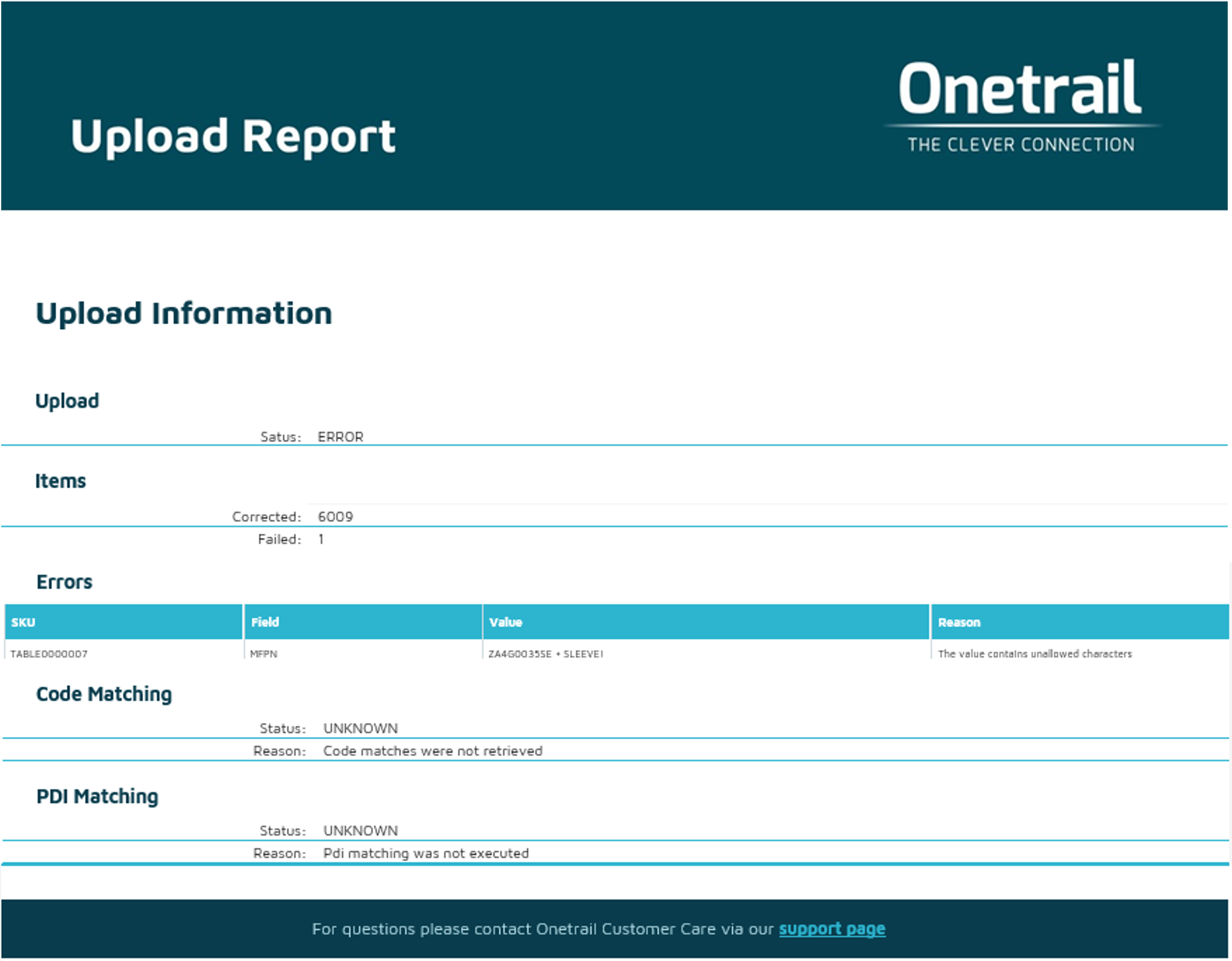Step 1: Create your file
All product data you want to make available to Dustin must be presented in an Excel file. Download the Dustin Template to start with.
This standard Excel file contains predefined headers bar with cells in two different colors;
- Yellow for the mandatory columns;
- Blue for the optional columns.
Column guidelines
Each column comes with specific restriction and requirements for the data being added. An overview of all restrictions and requirements can be found in the Dustin Template column guidelines.
Column L needs the Buyer (GLN) number of the Dustin entity to which you are going to make your product data available.
| Dustin Entity | GLN Number |
|---|---|
| Dustin Netherlands | 8719333012964 |
| Dustin Finland | 6429830083719 |
| Dustin Norway | 7080003540188 |
| Dustin Sweden | 7300009049462 |
| Dustin Denmark | 5790000833276 |
Product data file requirements:
The maximum amount of products in the file may not exceed 20.000 items.
We apply a maximum file size. Please make sure your file size does not exceed the 2.5 MB.
We only support the file formats Excel (.xlsx) and CSV (.csv)
When your product data file is completed in the correct way, please send it to us by email: support@onetrail.com
Step 2: Test your file
When we receive your product data file, we will test and check it in various ways to guarantee that your data is entered correctly into our system.
We will contact you when we discover errors or missing data in your file.
When your file passed the test, we proceed to step 3.
Step 3: Share your file
Now that your product data file is approved, we need to automate the daily processing of your file.
We will provide you by email our Onetrail Server Location details. An daily updated version of your product data file must be provided on this server location. Onetrail will schedule a daily automated pick up of your product data file on this location.
When this daily data sharing works, we will give Dustin a heads up.
Step 4: Activate your connection
After our heads up, Dustin will check that they are correctly receiving your product data via Onetrail into their IT-systems.
When this is confirmed, you will receive a confirmation from us by email that your Product Manager + sFTP connection for Dustin is officially up and running!
Dustin will let you know when your old product data sharing connection can be discontinued.
Step 5: Update, monitor and maintain your connection
Provide a daily update
Dustin demands up to date product data from all suppliers. To comply with this, you need to provide a daily update of your product data file to our server location.
Upload Report
Onetrail monitors your product data flow and will let you know with an Upload Report when any irregularities occur.
This alert is sent by email to your technical contact person.
Support
If you have any questions on your Dustin connection please contact Onetrail Customer Care via our support page, we are happy to help you.
If you do not have a Servicedesk account yet you can request one easily via an email to our support address support@onetrail.com